
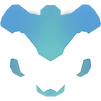
LigidPainter
Guide
THIS GUIDE IS OUTDATED!
IT'LL BE UPDATED ANYTIME SOON
Basic Summarization
LigidPainter grants you pretty basic, graspable & texture based texturing mechanism. Create textures for each channel of a material for each mesh of your 3D model. Which could be explained as : Create "Albedo, Roughness, Metallic, Normal Map, Height Map & Ambient Occlusion" textures for each material you've assigned to your 3D model. These textures will be displayed in your project library. After creating these textures you'll be modifying & generating textures over them using smart materials via object texturing dialog. You can paint them individually or as a material (multiple textures at once) and edit them individually via image editor dialog. And the best part is that you can access your project library (your textures) through the file explorer without exporting them *you gotta save first*. Since the LigidPainter holds your project data as a folder.
Step 1 - Create Or Load Project
You need to create your project folder in order to proceed in LigidPainter. Please see the definition of the project folder. As the LigidPainter starts a greeting dialog appears. Click the "load" button to load existing project folder. Or press the "create" button to create one. For creating : Do not change the path to the project folder. Set the name of the project as you want. Set the texture resolution value as 512 or 1024. Texture resolution value doesn't affect the resolution of your textures. It's rather indicates the resolution used to render the displaying textures. For instance material editor dialog uses this resolution value to generate the displaying texture. If the displaying process takes too long you can change that value to a lower resolution value anytime you want from the settings dialog. And as the last step press the "3D Models" button on top of the project creation dialog to select your 3D models you want to work on. Then press the "create" button.
Step 2 - Set Your 3D Model
Another default 3D model could be used in the scene as you create your project. Or you could just simply forget to set a 3D model in the project creation dialog. Oooor you might want to work on a different 3D model in your project. Select "3D Models" from the panel diplayed on left side of the screen. Then click to whatever 3D model you want to work with from the right side. Click "Add" or "Import" buttons to add a new model to your library.
Step 3 - Set Your Textures
You might want to use your existing textures for your 3D model. Especially normal map and material id textures. First select the "Channels" section from the painting panel. In order to select material id textures click the "Material ID Texture" button. There is no need to import material id textures unlike material channel textures. To set your material channels : first import the textures from the library panel. Then click to related material channel button to set the imported texture. Keep in mind that you can't set a single texture to multiple material channels. You gotta right click to that texture and click the "duplicate texture" button from appeared context menu. Then assign the duplicated texture. After assigning your custom textures you can auto generate blank textures for each un-assigned material channels by clicking the "Auto Create Textures" button. These generated textures will appear in your project library.
Step 3 - Texturing
After creating & seting your textures we'll be generating textures over these textures. First select the objects you want to texture. You can select multiple objects by pressing the "left shift" key.You can select a whole mesh via object selection panel if you want to use your material id texture. From the object selection panel select the first object in the mesh by clicking on it. Then click to the last object while pressing to the "left shift" key. After selecting click the "Texture Selected Objects" button displayed in the top left corner. Appeared dialog is the object texturing dialog. This dialog lets you use the smart materials and generates textures over your mesh based on the material displayed at the top right corner. You can alter this material manually by pressing the edit button. Or you could select ready to use materials from the material library dialog by pressing the "select custom material button" (displayed near the material displayer button). In order to use custom materials : close the object texturing dialog, in the library panel (left side) while the "Materials" section is active press to the add button to create a material from scratch or press the import button to import your custom materials. Then these materials in your project library shall be displayed in the material selection dialog's custom section. After you're done with the texturing you gotta press the "Assign to related textures" button to apply the changes to your textures. Please see the material editor dialog header to learn how to modify materials.
Step 4 - Painting
We have so much features for painting. Damn, it'll be hard to explain them all. So I'l try to summarize it. First of all you have to know what is that little panel-ish thing displayed on the top-right corner which consists of 3 buttons. I called it "displaying modes panel". The button placed on the left side is called object texturing mode. Which you can select objects and do texturing via object texturing dialog. And in the middle there is material painting mode. While this mode is active you'll be painting over the textures you've assigned to your mesh. You can alter the value of what you'll be painting for each channel or enable/disable if you want to paint over certain channels via "Coloring" section of the painting panel. The last button on the "displaying modes panel" is "singular texture painting mode". Or you could say "selected texture painting mode". While this mode is active only the selected texture will be displayed on top of your model. And ofcourse your model will no longer be bound to PBR shading. In this mode only the selected texture can be painted. Wether it's selected for your mesh or not. The selected texture is selected through the library panel and is displayed at the bottom of the library panel (so you can know which texture is selected or not).
For the rest of the features... Well... I'm sure u'll sort things out. But I can give sum tips tho. Use the painting panel, to use brushes from the library panel select the "Brushes" and right click on them then press the first button of the context menu.
Step 5 - Exporting
You have 2 options to access the textures you've created. You can either get them from your project folder *after saving* or export them. Export dialog is located at the right side of the window. 3rd button from the "window panel" should make the export dialog appear. Or you could locate your project folder and find your textures. Your projects are being written to your appdata/roaming folder by default. However you can manually locate your projects by pressing the "Project" button from that tiny panel displayed on top of the window. After pressing, a context menu shall appear. Then press the "File Explorer" button.
Material Editor Dialog
A smart material consists of material modifiers. A material modifier is capable of generating 6 seamless textures related their context for each channel of a material. For instance a moss modifier generates albedo, roughness, metallic, normal map, height map, ambient occlusion textures that reflects the texture of a mossy layer.
On the right side of the material editor dialog, there is 2 panel. One of them contains the material modifiers in a layer scene. And the other one contains the settings for the selected material modifier *Lets you modify the selected material modifier*. Each material modifier can be masked too. Right click onto a modifier from the layers panel then click the "Change Mask" button. This action shall make the texture selection dialog appear. Texture selection dialog lets you pick procedural textures *which generates textures according to the properties it got from the texture selection dialog and could be seamless too*. Shortcut panel contains the shortcuts of the properties of material modifiers. A shortcut is generated by "ctrl+shift+w+R-clicking" onto a gui element in the "selected material modifier settings panel". And pressing onto a material modifier creates a shortcut for the mask of that material modifier. Shortcuts makes it easier to modify complicated materials.
Procedural Textures & Texture Selection Dialog
A procedural texture consists of multiple properties. A texture selection dialog lets you modify these properties and displays how the result texture will look after this texture is generated using your 3D model's data.
Cat's Purpose (Your Action History)
Cat holds your action history and messages comes from the application. After doing something (painting, selecting object, modifying material, creating new texture etc.) you can see that action from the cat's right paw. Left paw holds the messages. And as you get a new message, cat informs you about that message. Cat's recorded history data is related to the mode app is in. For instance cat displays the painting history records only if the painting mode is enabled. And each texture has their special history records.
How To Recover
LigidPainter saves your textures and materials each 15 seconds. In order to access those recover files click to the "Project" button from the slim panel displayed on top of the window. Then click to the recover. Check each recover slots and recover. Recovery slots are located at "C:\Users\YOURUSER\AppData\Roaming\LigidPainter\Projects\YOURPROJECT\Recover\"